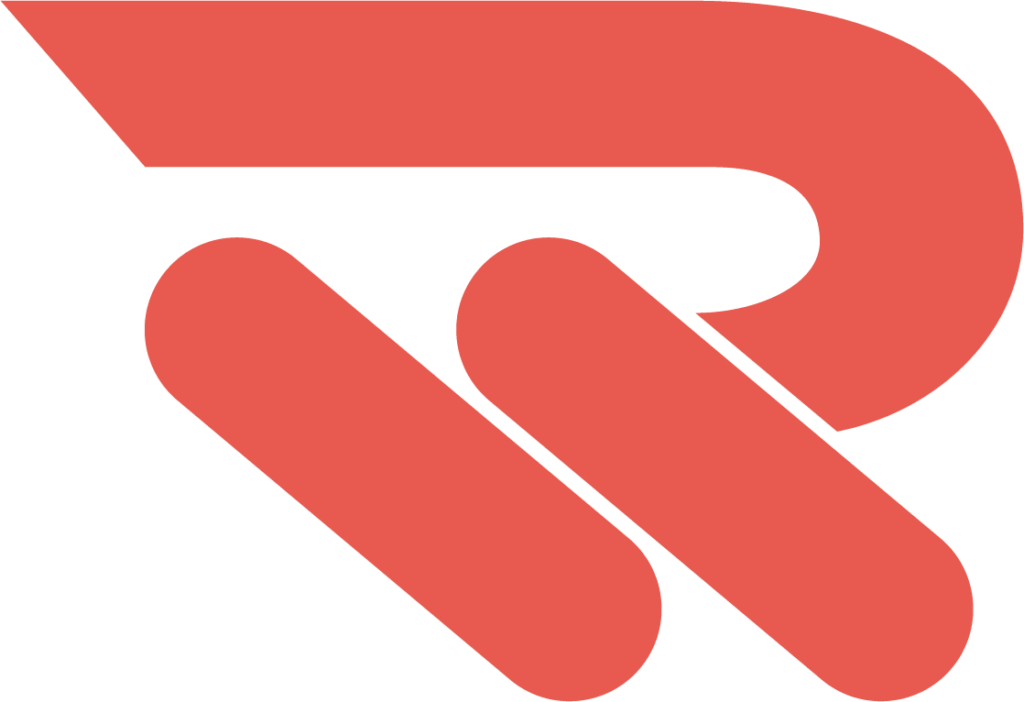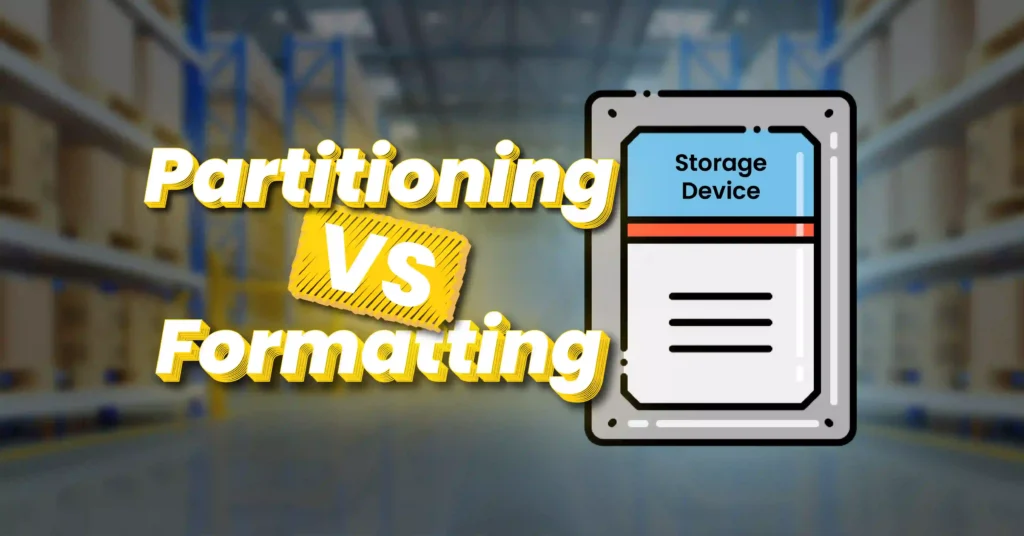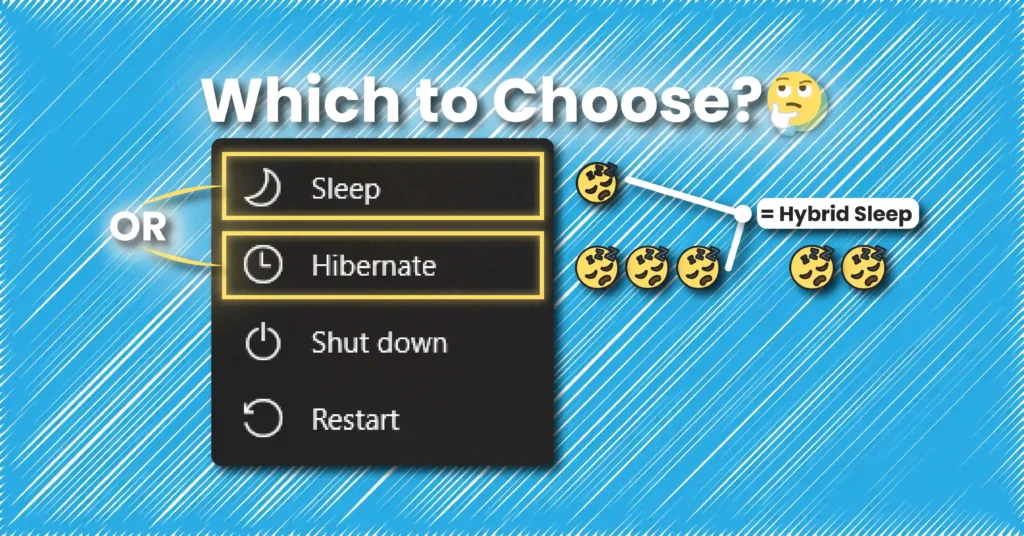Introduction
When setting up new storage devices, two essential processes—partitioning and formatting—play a crucial role in making them ready for use. But what do these terms really mean, and how do they affect the way you manage and organize your data?
In this guide, I will break down the differences between partitioning and formatting in a clear, simple way, complete with an analogy to make everything easier to understand.
Table of Contents
What is a Mass Storage Device?
A mass storage device is designed to permanently store data, such as music, videos, images, documents, video games, and programs. Examples of mass storage devices include Solid-State Drives (SSDs) and Hard Disk Drives (HDDs).

When a new mass storage device, regardless of type, comes from the manufacturer, it consists from numerous tiny storage areas placed next to each other. In HDDs, these areas called sectors, while in SSDs, they are referred to as pages.
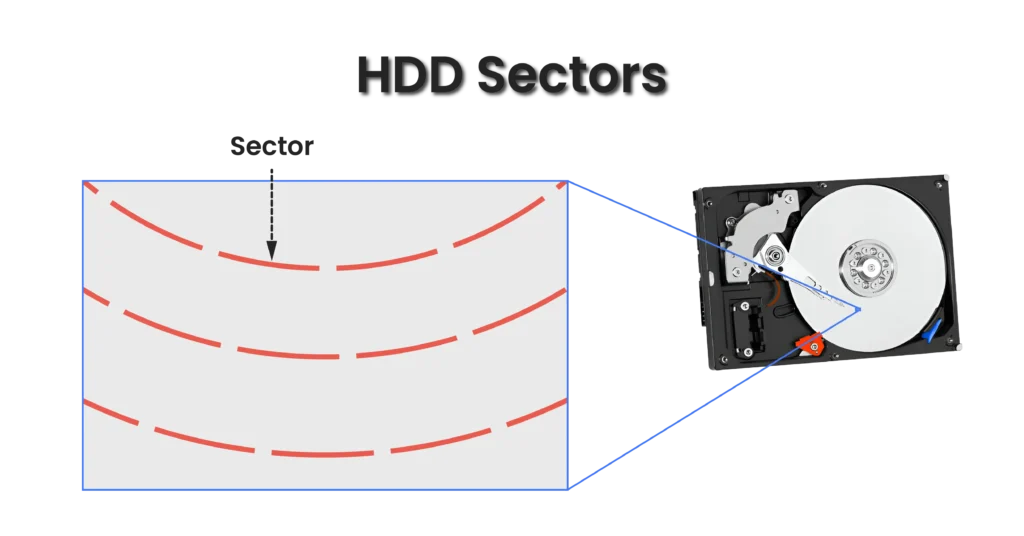
These areas can number in the millions or even hundreds of millions and are usually 4096 bytes in size for modern HDDs and SSDs.
A group of sectors or pages is combined into what is known as a block.
The following figure illustrates how an SSD looks like, with many tiny storage areas (pages) grouped into blocks.
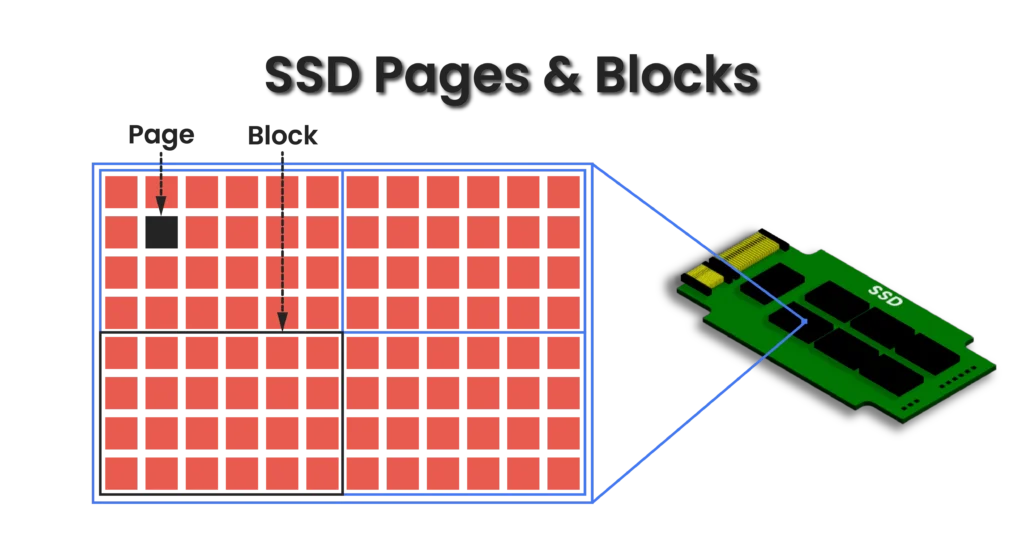
Notice how the pages are grouped into blocks. Of course, an actual SSD has far more pages and blocks than what is shown, and the number of pages inside each block is not precise—this is just for simplicity.
For clarity, the CPU and operating system don’t interact directly with these internal structures. Instead, a controller on the HDD or SSD handles the task of interacting with the storage areas. This controller uses a method called Logical Block Addressing (LBA) to address each individual page or sector.
LBA assigns a number to each page or sector, starting from LBA0. That’s how the CPU and operating system view mass storage devices–as LBA addresses. The operating system then presents them to us as files and folders.
Sectors or pages addressed using LBA are also referred to as blocks. However, don’t confuse these LBA blocks with the physical blocks mentioned earlier.
Now that you have a simple understanding of how storage devices are structured internally, you can continue reading with ease. This introductory explanation provides sufficient background for our topic.
Preparing My Storage Device for Use
Before you can use a storage device, there are two essential processes you need to perform, in this order:
- Partitioning
- Formatting
Let’s pretend I have a brand-new solid-state drive (SSD) that I am preparing for use. So, the first step is to partition the SSD.
It is important to note that regardless of the type of mass storage device you have, it must go through these two steps–partitioning and formatting. Let’s explore them further.
What is Drive Partitioning?
Partitioning is the first step in making a storage drive usable. Drive partitioning is the process of subdividing and organizing the storage drive into one or more divisions, more accurately referred to as partitions.
A partition is a designated storage area that combines multiple blocks within the storage drive, allowing you to assign a name and usually a letter to it. Partitions give you the flexibility to organize your data in separate locations. All of this done electronically.
Mass storage devices store information about each partition according to the method specified by the partitioning scheme used.
You can partition the storage drive as a single partition, if desired. However, it is often better to separate your operating system (OS) files from your data by using different partitions. Combining everything into one partition is not an efficient way to manage your data.
Essential Partitioning Benefits
- Install multiple operating systems: Allows you to install multiple operating systems on a single computer, each on a separate partition.
- Locate the operating system: Helps your computer know where to look for the operating system.
- Better organization: Improves organization of the storage drive by using multiple partitions.
Now, I plan to partition my new SSD into four partitions. One partition will be dedicated to the operating system and its associated files, while the other three partitions will be used for my data, separated into documents, games, and videos.
The following figure shows how my data is organized into multiple partitions, with each partition allocated a specific storage space during the partitioning process.
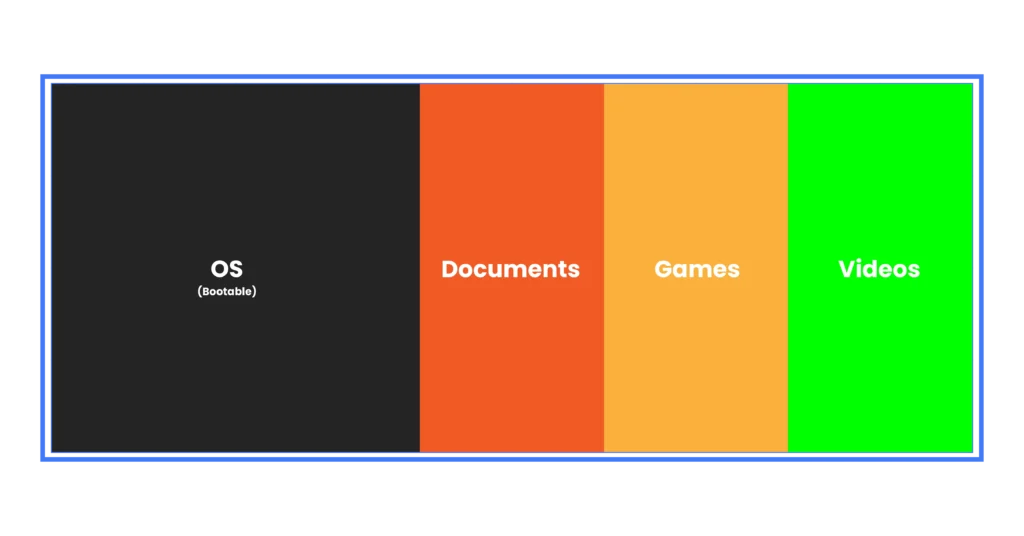
The maximum number of partitions is determined by the partitioning scheme used.
The next step is to format each partition to enable it to store my data.
What is Partition Formatting?
After partitioning a drive, each partition must be formatted to enable it to store data.
Formatting is the second and final step in making partitions usable. Partition formatting is the process that creates a file system and a root directory, allowing a partition to store and retrieve files and folders.
Why do we need a file system and a root directory?
- Creating a file system enables us to store files.
- Creating a root directory enables us to organize and store folders.
You cannot skip the formatting step, as it is essential for enabling data storage and retrieval within a partition.
Your understanding will become much better as you read the following analogy.
Understanding Partitioning vs. Formatting through an Analogy
To enhance your understanding, let’s consider a practical analogy.
Imagine you buy a new wardrobe for your bedroom. You need it to store your clothes, luxury watches, home keys, shoes, and other items. However, this wardrobe is completely empty–not only is there nothing stored in it, but it also lacks divisions to help you organize your belongings efficiently, with each category separated into its own space.
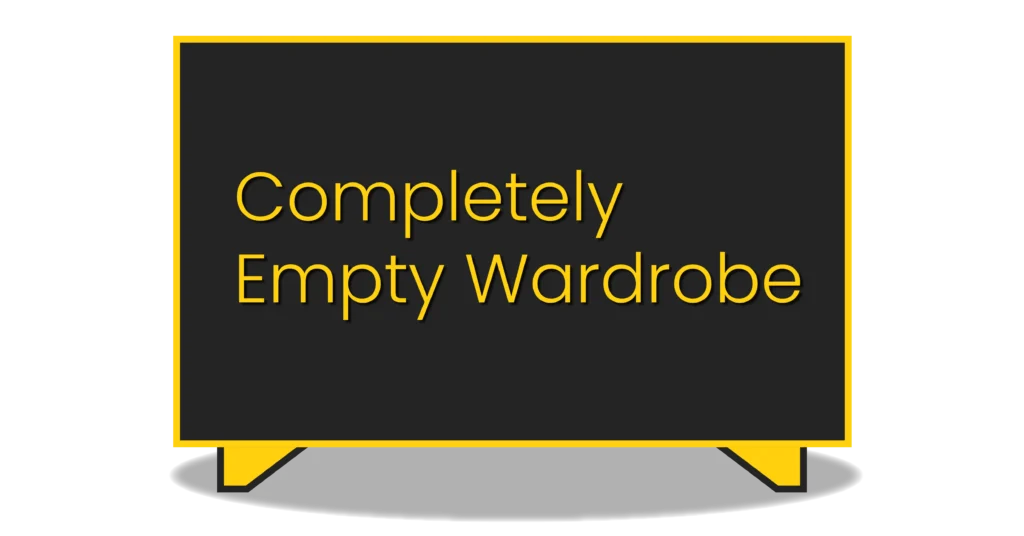
In this case, you would need to partition the wardrobe into one or more divisions to keep your belongings organized and easily distinguishable. Your watches would have a separate division, your clothes would have their own division, and so on. Each division has its own designated storage space. That process represents partitioning.
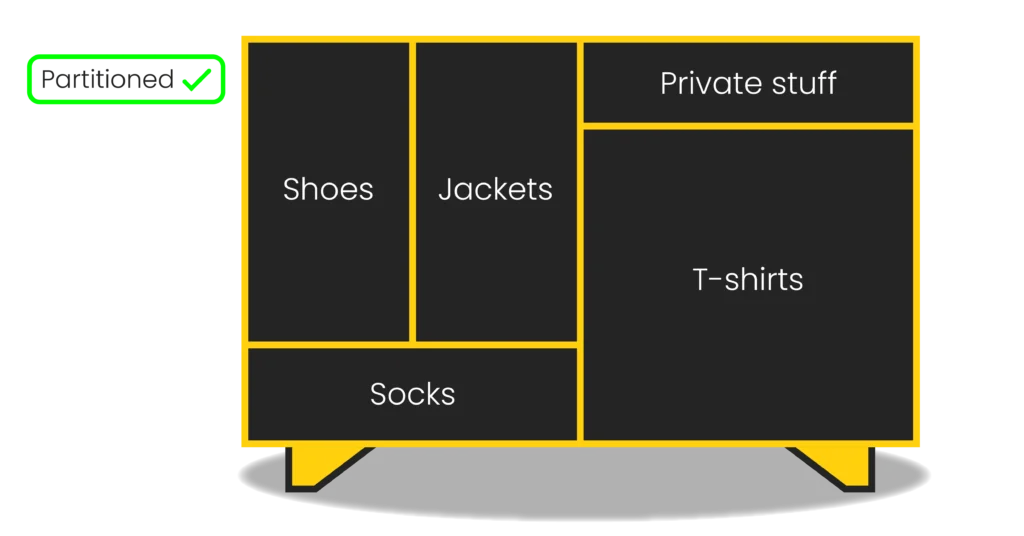
After that, can you put your belongings in it? Of course not, because there is no hangers for clothes or shelves for other items. You might also want to add drawers in some partitions. Each partition needs its own storage solutions to effectively hold your items and make it easy for your to retrieve them. This represents formatting.

Congratulations! Now you can store your belongings in the wardrobe.
When to Use Partitioning and Formatting?
Formatting is not always preceded by partitioning; It depends on the situation. Here are some common cases:
- Formatting without partitioning: Formatting might be needed only if a partition had already been created.
- Newly installed mass storage devices: When you install a new mass storage device, you typically need to perform partitioning first, followed by formatting.
- Adding a second operating system: If you want to add a second operating system, you must create a partition for it.
Partitioning Schemes
Here is a list of known partitioning schemes:
- Master Boot Record (MBR)
- GUID Partition Table (GPT)
- Windows’ proprietary dynamic storage partitioning
File Systems
Each operating system has its own file systems. Here are some examples:
- File Allocation Table 32 (FAT32)
- Extensible File Allocation Table (exFAT)
- Apple File System (APFS)
- Fourth Extended File System (ext4)
- New Technology File System (NTFS)
Conclusion
- Mass storage devices are used for permanently storing data and require partitioning and formatting to be usable.
- Partitioning divides a storage drive into separate areas, allowing for better organization and management of data.
- Formatting a partition creates a file system and a root directory, enabling the storage and retrieval of files and folders.
- Known partitioning schemes include MBR, GPT, and Windows’ dynamic storage partitioning.
- Notable file systems include FAT32, NTFS, APFS, and ext4.