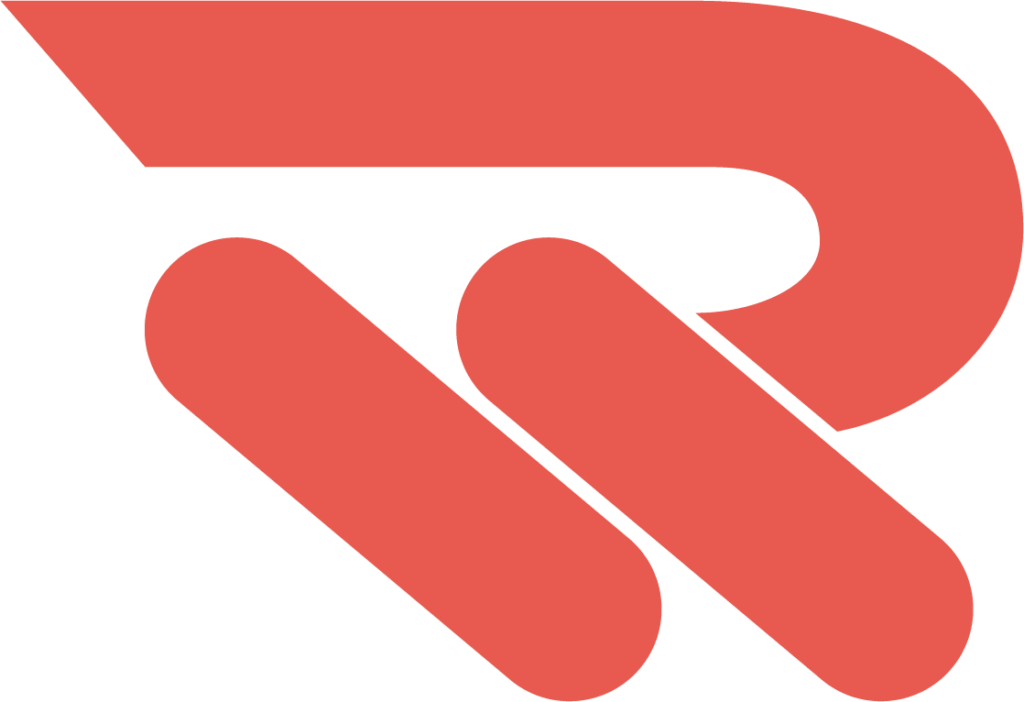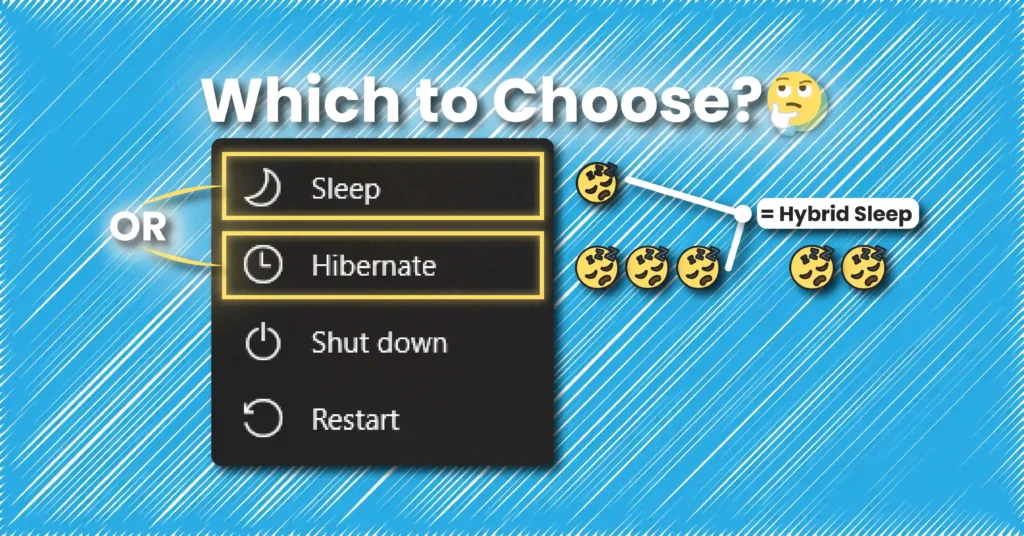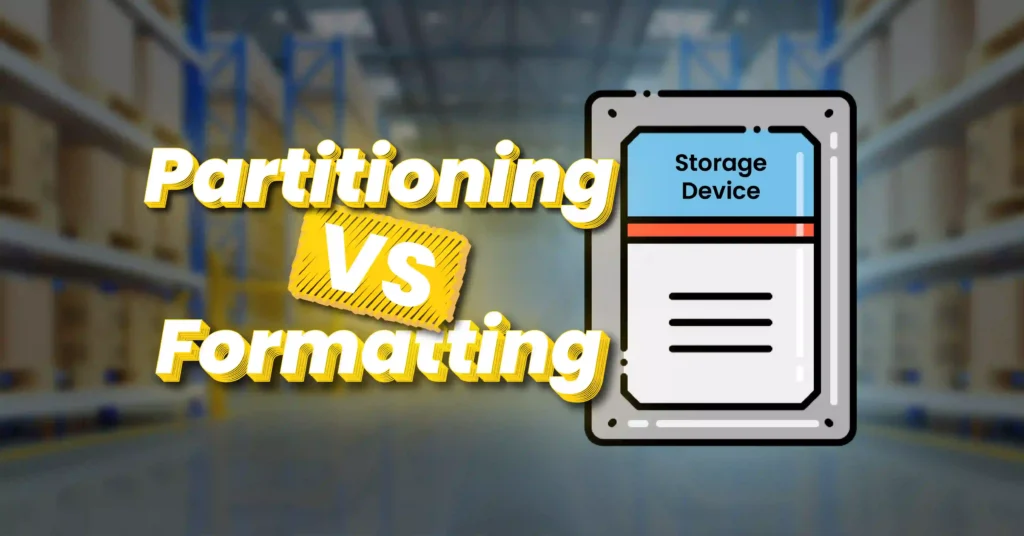Introduction
Hard disk drives (HDDs) are a cornerstone of data storage, balancing capacity, performance, and affordability. This guide will explain HDDs and delve into their inner workings, covering key components and technologies. By understanding how HDDs operate, you will be empowered to choose the right one for your needs.
Table of Contents
What is a Hard Disk Drive (HDD)?
A hard disk drive (HDD) is a widely used and traditional mass storage device that stores data permanently. It is considered secondary storage for computer systems. An HDD contains several individual disks stacked together, which is where your data is stored.
These disks are called platters. They are enclosed in a sealed case to prevent dust from entering. The platters rotate in unison on a spindle.
Here are some essential components, shown and labeled in the following figure.

The HDD enclosure contains firmware that controls the reading and writing of data to the drive and enables communication with the outside world, using a storage interface.
How is Data Stored in HDDs?
Data in hard disk drives is stored magnetically. The platters inside an HDD are typically made of aluminum, a non-magnetic material. Both sides of each platter are coated with a magnetic medium, and an outer layer of carbon provides protection. Platters can also be made of glass or ceramic.
Data is organized on each platter’s surface in concentric circles called tracks, and each track is divided into segments. These segments are called sectors (also referred to as records). A group of sectors is forms a cluster.
Older HDDs used sectors that were 512 bytes in size, while most modern HDDs use 4096-byte sectors.
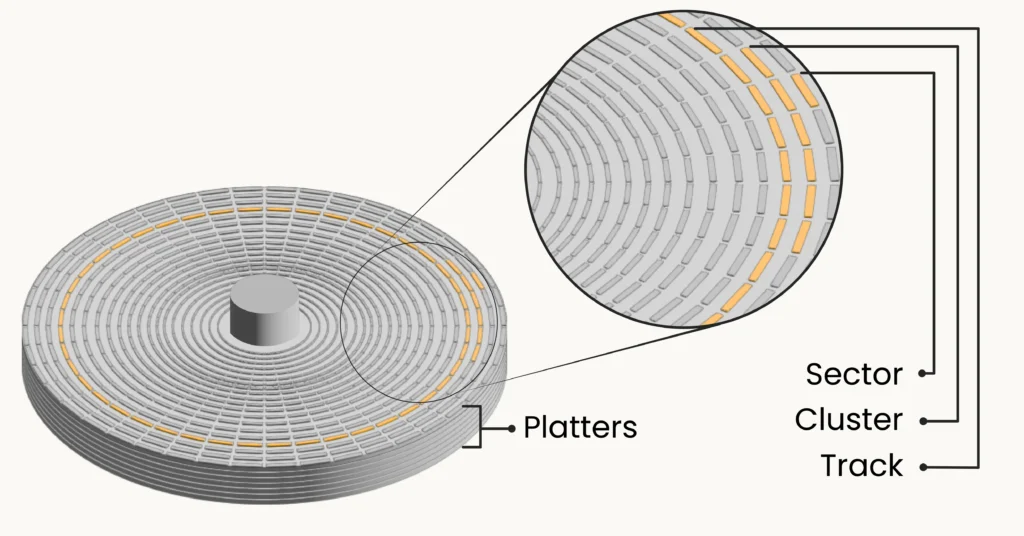
The same track across all the platters is called a cylinder. A cylinder consists of all tracks that are aligned vertically across multiple platters at the same position. This concept is important because it enables the read/write head to access data more efficiently.
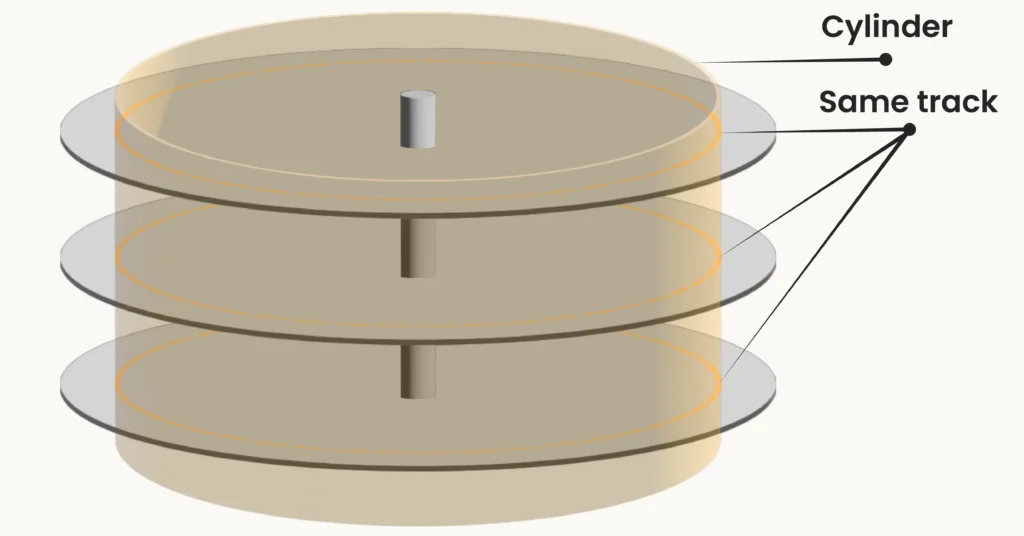
When data is written or read from a cylinder, the read/write heads move to a specific position and can read or write information from all the platters simultaneously, optimizing the performance of the hard disk drive.
Which Component Handles the Reading and Writing Processes?
Each platter in an HDD has two read/write heads: one for reading and writing on the top surface and the other for the bottom surface. This design allows data to be stored on both sides of a platter.
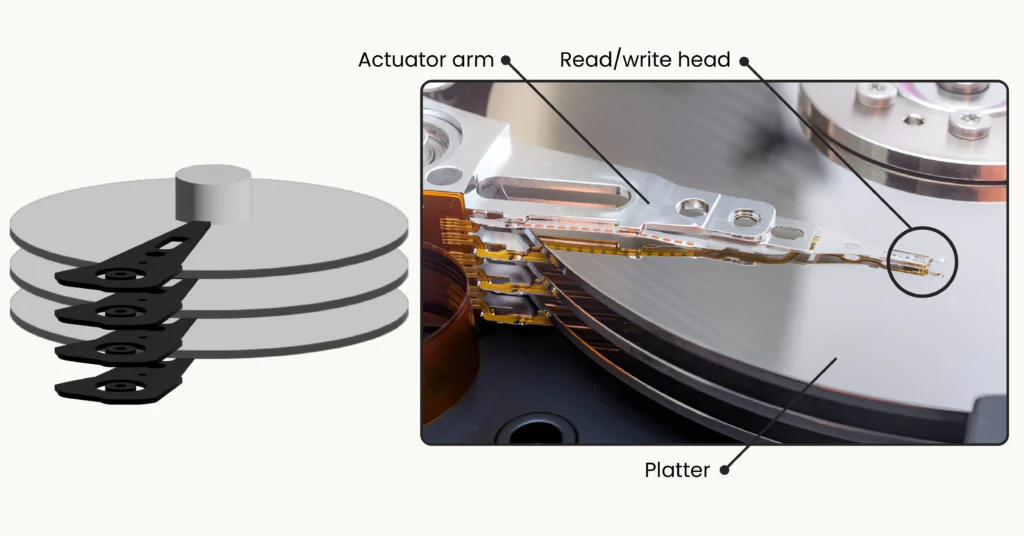
Each read/write head contains a bit-sized transducer that reads from or write to specific spots on the platters. A transducer transforms one type of energy into another. In HDDs, the transducer converts the magnetic field into electric current when reading data and transforms electric current into a magnetic field when writing data.
In other words, during the writing process, the transducer magnetizes specific spots on the platters to represent data. In contrast, during the reading process, it detects these magnetic spots to retrieve the stored information.
How Do Read/Write Heads Move Over the Platters?
Read/write heads are mounted on mechanical actuator arms, which are controlled by a servo motor that enables precise movement above the surface of the platters. The actuator arms position the read/write heads directly above the correct spots on the platters, where data needs to be read or written.
The actuator arms move in both directions, from the farthest edge of the platters to the closest point near center, and vice versa.
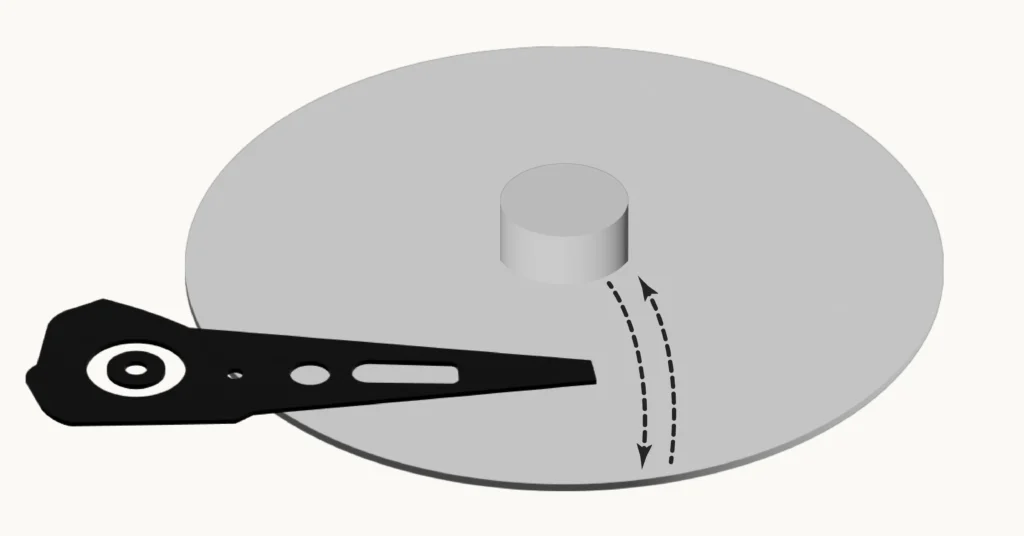
HDD Performance Metrics
Spindle Speed
The platters’ spindle spins at a speed measured in RPM, which stands for revolutions per minute. HDDs have various speed ratings, including:
- 5400 RPM
- 7200 RPM
- 10,000 RPM
- 15,000 RPM
The most common speeds for consumer-grade HDDs are rated at 5400 RPM or 7200 RPM, while higher-performance HDDs are rated at 10,000 RPM or 15,000 RPM. As you might expect, the faster the spindle speed, the quicker the drive can store and retrieve data, resulting in better overall performance.
An important factor to consider when assessing the performance of an HDD is the data transfer rate. Let’s explore this further.
Data Transfer Rate
The data transfer rate is crucial factor to consider when purchasing an HDD. It actually depends on the interface used by the HDD. Data transfer rates are typically measured in megabytes per second (MBps) and gigabits per second (Gbps).
In more technical terms, data transfer speeds refer to the rates at which the Hard disk drive can read and write long sequences of data, known as sequential read/write speed. This is also referred to as throughput.
Another enhancement to the HDD performance is the addition of a small, fast memory, which helps access data faster more quickly. I will explain this in the following section.
Solid-State Cache Size
Hard disk drives (HDDs) feature a solid-state cache to enhance performance. A cache is a high-speed temporary storage area for frequently accessed data, allowing the HDD to retrieve this data more quickly that if it had to read it directly from the disks.
This caching mechanism reduces data access times and improves overall performance. Cache sizes vary among different hard disk drives (HDDs), so a larger cache allows for more data to be stored temporarily for quick access.
Recording Technology
This discussion will be introduced briefly and in an easy-to-understand manner, as a comprehensive understanding of recording technologies could require an extensive explanation.
The following two recording technologies are the most common methods for writing data on magnetic storage, specifically on platters in hard disk drives. They differ in their ability to achieve higher-density HDDs and impact performance differently during heavy reading and writing processes. Higher density refers to larger capacities of hard disk drives.
Perpendicular Magnetic Recording (PMR)
Perpendicular magnetic recording (PMR) is a magnetic data recording technology that enables smaller-capacity HDDs and offer higher data transfer rates than shingled magnetic recording (SMR), which will be discussed later. It is well-suited for programs or tasks that demand heavy read and write operations. PMR is also known as conventional magnetic recording (CMR).
Shingled Magnetic Recording (SMR)
Shingled magnetic recording (SMR) is a magnetic data recording technology that enables larger-capacity HDDs but has a slight impact on performance. This is because it requires rewriting data in adjacent sectors that contain valid data each time new data is written. SMR is a good choice for backup storage or archiving tasks.
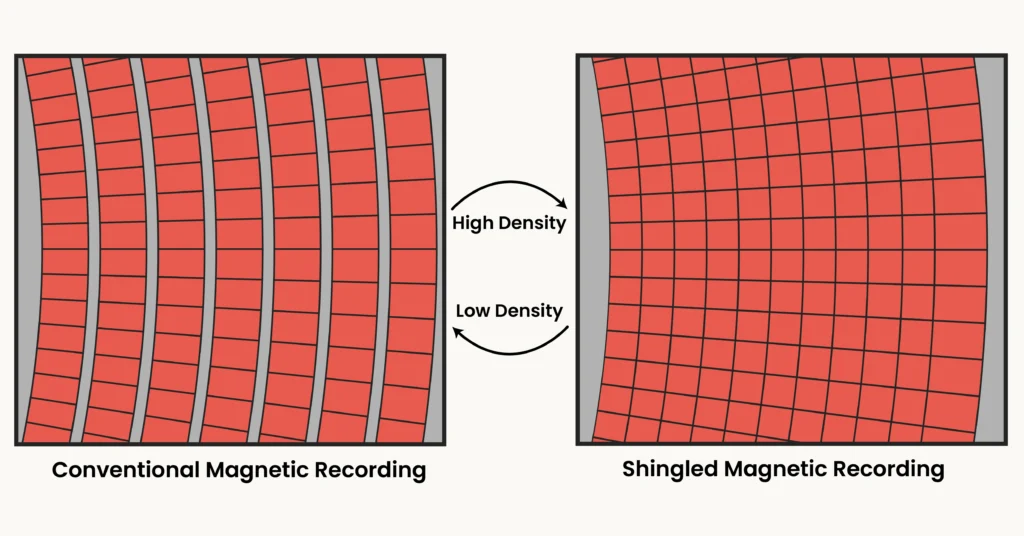
It is important to note that both recording technologies can meet various needs, but each has its own advantages. As a result, PMR hard disk drives are more suitable for heavy writing needs, as they offer higher data transfer rates. In contrast, SMR hard disk drives are better for large-capacity needs and are also more energy-efficient than PMR hard disk drives, making SMR HDDs a good choice for archiving tasks.
The following table helps you memorize the differences between PMR and SMR.
| Conventional Magnetic Recording (CMR) | Shingled Magnetic Recording (SMR) | |
| Capacity | Smaller | Larger |
| Data Transfer Rate | Higher | Lower |
Hard Disk Drive Interfaces
Standards organizations define the physical connections that allow us to connect the storage devices to computers. They also develop the protocols which can be thought of a language, enabling communication between the computer and the storage device.
Physical connections refer to the cables and connectors, while the protocols are implemented through interface devices (or controllers) at both the computer and the storage device.
Parallel ATA (PATA)
Parallel ATA (PATA) is an older interface used in HDDs. ATA stands for Advanced Technology Attachment. PATA transfers data in parallel, meaning it can move multiple bits simultaneously. Unfortunately, it offers slower data transfer speeds compared to today’s HDDs, with a maximum of 133MB/s
PATA cables are 40-pin ribbon cables, easily recognizable by their large size. A single PATA cable can connect up to two hard disk drives (HDDs)

PATA HDDs use two cables: one for power and the other for data. They utilize a standard Molex power connector and PATA connectors, respectively.

Drawbacks of PATA HDDs:
- Slow data transfer speeds
- Airflow impedance
- No hot-swapping support
- Limited cable length (18 inches)
Let’s move on to the next interface which addressed PATA issues.
Serial ATA (SATA)
Serial ATA (SATA) is the most common interface found in HDDs today. As the name suggests, SATA transfers data serially. While it might seem that moving bits in parallel is faster than serial transmission, SATA HDDs actually offer higher speeds compared to PATA HDDs.
There are 3 common varieties of SATA:
- SATA 1.0: Provides a speed of 1.5Gbps, translating to 150MB/s.
- SATA 2.0: Provides a speed of 3Gbps, translating to 300MB/s.
- SATA 3.0: Provides a speed of 6Gbps, translating to 600MB/s.
SATA cables are much thinner than PATA cables, as they transfer data serially instead of in parallel, using 7-pin connectors for data. They also use a separate power cable with a SATA power connector. A SATA cable has a length of up to 1 meter.
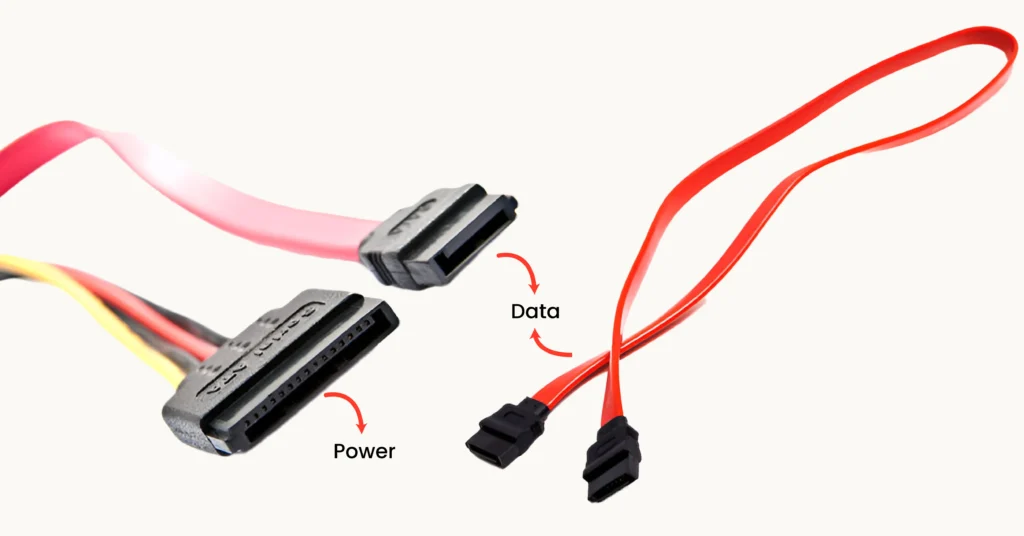
SATA was the first widely adopted mass storage technology to support hot swapping. Hot swapping allows users to add or remove storage devices without shutting down the computer, with the system automatically recognizing the changes.
For hot swapping to work, the computer must have advanced host controller interface (AHCI) mode enabled in the CMOS settings, which may need to be manually configured if it is not already active.
Familiarize yourself with the shape of a SATA HDD, like the one shown in the following figure, which highlights its connectors.

Universal Serial Bus (USB)
Universal Serial Bus (USB) is an interface commonly used with external hard disk drives. It enables both data exchange and power delivery. USB has several versions, and today, external hard disk drives typically utilize USB ports (3.0, 3.1, 3.2, or C-type) or Thunderbolt ports for connectivity.
Here is a little secret: External HDDs are essentially regular SATA drives housed in a case that provides USB connectivity.
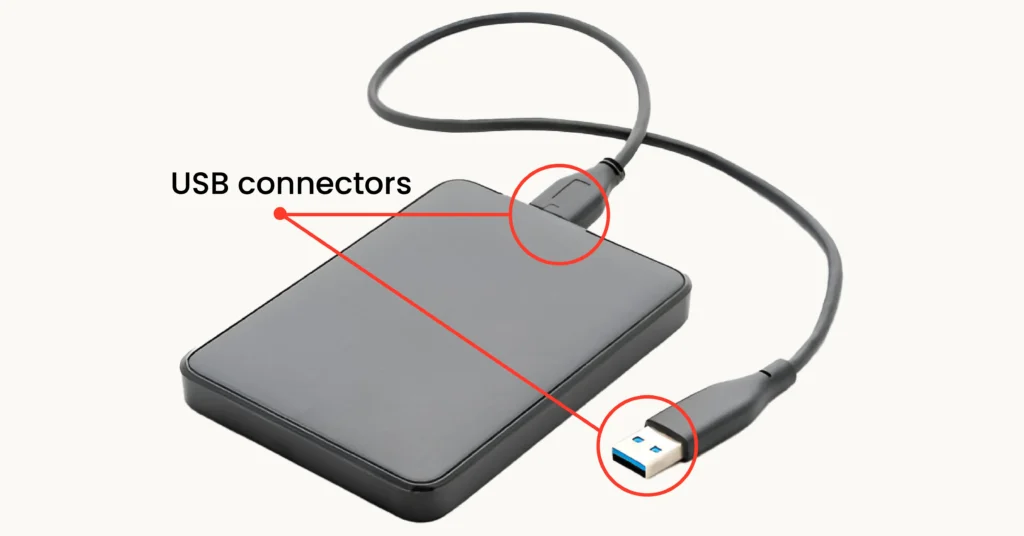
HDD Form Factors
Hard disk drives (HDDs) are available in two form factors:
- 3.5-inch HDD: Typically found in desktop computers, these drives generally offer larger storage capacities, higher cache sizes, and faster spin speeds compared to 2.5-inch HDDs.
- 2.5-inch HDD: More commonly used in laptops and external HDDs, these drives are smaller and lighter, designed to fit the compact spaces of portable devices. While they usually operate at slightly lower speeds than 3.5-inch drives, they are sufficient for everyday tasks. Additionally, 2.5-inch HDDs consume less power compared 3.5-inch HDDs.
These two from factors differ in width, length and thickness. The smaller 2.5-inch HDD is primarily designed for laptops, while the 3.5 inch HDD is used in desktop computers.

Reading Specifications of Real HDDs
I will showcase two example products from Western Digital, a well-known company in the storage device manufacturing industry. The first example is the WD Gold Enterprise Class SATA HDD.

From its name, you might guess that it uses the Serial ATA (SATA) interface, which means it requires both a SATA data cable and a SATA power cable. Let’s take a look at some of its specifications as listed on the product page.

The capacity of this drive is 1TB, and it comes in a 3.5-inch form factor. It utilize the Serial ATA (SATA) interface and connector.
The transfer rate, which refers to the sequential read/write speed, is up to 184MB/s. The disk speed, or spindle speed as previously mentioned, is 7200 RPM, a common feature to consumer-grade HDDs.
The drive employs conventional magnetic recording (CMR), which offers higher transfer rates compared to shingled magnetic recording (SMR). Additionally, it has a cache size of 128MB, significantly enhancing performance.
Now, let’s move to another HDD example–a portable HDD known as My Passport Ultra.

Let’s take a look at some of its specifications as listed in the product page.

As you can see, its capacity is 1TB. It utilizes a USB 3.2 Gen 1 interface with a USB-C connector. The drive offers a high transfer rate of up to 5Gbps. This translates to approximately 600MB/s.
The following figure shows you the shape of the USB Type-C connector on this external HDD.

Conclusion
After successfully choosing and purchasing your new HDD, it is essential to complete two important steps before you can store data on it: partitioning and formatting. You can learn more about these processes here.
Here are the most important things to remember:
- Hard disk drives store data magnetically and permanently on spinning platters.
- HDD types include 3.5-inch and 2.5-inch drives.
- When evaluating HDDs, consider spindle speed, data transfer rates, and cache size.
- Perpendicular magnetic recording (PMR): Lower data density, higher data transfer rates.
- Shingled magnetic recording (SMR): Higher data density, lower data transfer rates.
- PATA: Old interface, needs two cables for power and data.
- SATA: The most common interface in HDDs, also needs two cables for power and data.
- USB: Typically found on external HDDs.